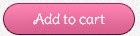Heat buildup can cause problems for any laptop (notebook). Generally, when temperatures inside the case rise to excessive amounts, the risk of damaging important internal components increases greatly.
Step 1: Removing dust and lint by cleaning vents
It is not necessary to open the notebook (laptop) to clean out the dust with the canned, compressed air.
To prevent damage to the notebook, make sure it is turned off and the AC adapter is disconnected before spraying with compressed air.
You should blow the compressed air into the vents on your laptop, and into other openings such as the fan intake vent to help keep the air circulating and prevent dust from accumulating on components.
Step 2: Ensuring proper space for ventilation
To decrease the likelihood of overheating problems, ensure the fans on your laptop are able to ventilate properly. Proper ventilation for the system is important for laptop operation. Follow these guidelines to ensure adequate ventilation:
Keep the laptop upright and on a sturdy, level surface.
Provide at least 15.25 centimeters (6 inches) of clearance around each vent.
If the laptop is being used at very high altitudes, above 1500 meters (5000 feet), take extra care to keep the laptop cool.
Step 3: Placing the notebook in a cooler room
If your laptop is overheating, place it in a cooler room. A small difference in temperature might be all that is needed to prevent a component from failing. Move the laptop to a cooler room in the house or office. If this is not an option, continue with the next step.
Step 4: Using HP CoolSense technology
HP CoolSense technology is a feature in some HP notebook (laptop) computers that combines hardware, software, and mechanical design to dynamically manage the temperature of your laptop computer. HP CoolSense uses a motion sensor in your laptop to sense when your laptop is being used in a stationary or mobile setting, and automatically adjusts the laptop performance and fan speed to keep the computer cool. You can set HP CoolSense software to your specifications.
Step 5: Updating the BIOS
After releasing a laptop, HP regularly provides updates for the BIOS and other components.
Step 6: Testing for hardware failure
If overheating issues persist after cleaning the vents and moving the computer to a cooler room, a hardware component might be damaged. Test the computer to see if any hardware, such as memory, the processor, or the graphics hardware, have failed. Most HP and Compaq notebook computers have diagnostic software to verify hardware failures.
If hardware has failed, either replace the bad component or contact HP for further assistance using the Contact Support tab at the top of this screen.
 |
| Hp envy 13-d000ng battery |
Brand new
hp envy 13-d000ng battery 11.4V 3950mAh laptop batteries
Voltage: 11.4V
Capacity: 3950mAh (45Wh)
Battery cells: 6-cell
Chemical: Li-ion
Battery Color: black
Condition: new original battery
Warranty: 12 months